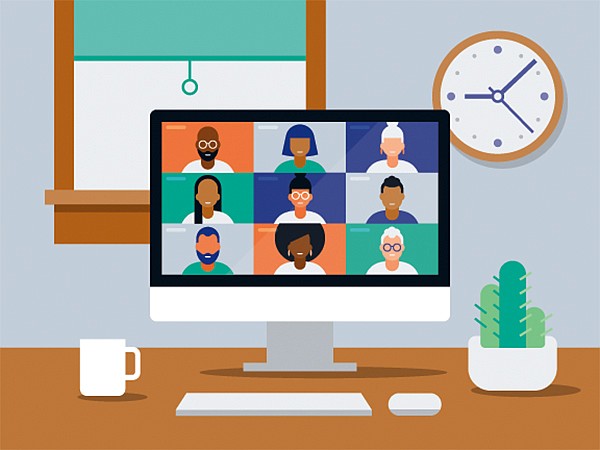e're now more than two years into a global pandemic, which means some people have lived through two years of never-ending work and personal calls. And, as more than a few Help Desk readers have pointed out to us, many of those calls still sound pretty lousy.
If someone you know sent you this story, consider yourself called out.
We get it -- working from home can still be awfully tricky, and not everyone has the time to troubleshoot their audio settings. That's what we're here for. Here's our guide to making sure your next Zoom (or Google Meet or Skype or Discord) conversation sounds as good as it possibly can, for your sake and for everyone else's.
Wear headphones. Please.
Tell me if this sounds familiar: you're on a video call when someone asks a question or makes a point you want to respond to. But the moment you start talking, a distorted echo starts blaring out of someone else's speakers. It's jarring, it throws off the conversation, and everyone hates it.
If that happens regularly, it's time to make sure you and everyone else on those calls are wearing a pair of headphones or ear buds. (Whatever pair you have on hand that is comfortable will do.) That's because, for at least one person involved, the audio coming out of their speakers is loud enough to get picked up by the microphone they're meant to talk into.
The end result? A nasty little feedback loop that's pretty easy to fix. And don't feel embarrassed if this is all starting to sound familiar -- this happens pretty frequently on some of our own calls, too.
In some cases, those headphones or ear buds you put on might also have a built-in microphone. If so, that's great -- use that instead of the one built into your phone or computer. But even if you're wearing perfectly traditional, mic-less headphones, you'll still be doing everyone a favor, because that puts some much-needed distance between the thing that makes the sound and the thing that picks up the sound.
Get close (but not too close)
If you're not using a microphone that is somehow attached to your head, try your best to keep your mouth between six inches and one feet away from it. If you're much further away than that, you risk going unheard, leaving some people straining to understand you and others waiting for the right moment to break the news.
The opposite is no good, either. Talking with your mouth pressed up against a microphone is a great way to come across extremely loud and breathy. That's arguably a little better than not being heard at all, but people may still ultimately struggle to understand you.
Of course, everyone speaks at different volumes, so this rule of thumb could use some fine-tuning. The best way to see if your approach works in Zoom is to open Settings, click on Audio, and start talking -- at a normal speaking volume, the blue bar next to Input Level should peak right in the middle. (Skype and Discord have similar tools to look at your levels in their respective audio settings, but Google Meet doesn't.)
Reconsider video
Not all Internet connections are created equal, and that can make jumping on a Zoom call a pretty dicey proposition for some people.
If for some reason your Internet connection is shaky -- this could happen for a number of reasons -- consider leaving video off entirely. Some companies and colleagues are cooler with this than others, but there's a good reason for doing it anyway: bandwidth that would've otherwise been spent pushing pictures of you through the Internet can instead be devoted to your outgoing audio.
That's especially important because most Internet connections are much better at downloading things than uploading them. To see if that's true for you, check out Speedtest by Ookla and compare your download speed to your upload speed.
Consider a dedicated setup
If you spend a lot of time on Zoom calls -- or if you mostly just care about sounding as good as you can -- it's worth thinking about moving beyond the ear buds/microphone combo that came with your last phone. Thankfully, building out the perfect home audio station doesn't require all that much.
(Handy reminder: The Washington Post doesn't use affiliate shopping links, so we don't get any kind of compensation for products we may recommend.)
First up, headphones! Remember how important those are? For most people, it doesn't really matter if you use big over-the-ear cans or tiny ear buds so long as they're comfortable and have a cord long enough to plug into your computer or its speakers.
The microphone is where you get to have a little fun. Reliable USB microphones like the Blue Yeti series can be found all over the place, and setup is dead-simple -- just plunk it onto your desk, plug it in and make sure Zoom's audio settings let you select in. We've also had good luck with more traditional-looking USB microphones like Audio-Technica's $100 ATR2100x -- if it's good enough to record bits for the Post Reports podcast, it's good enough for your next virtual happy hour.