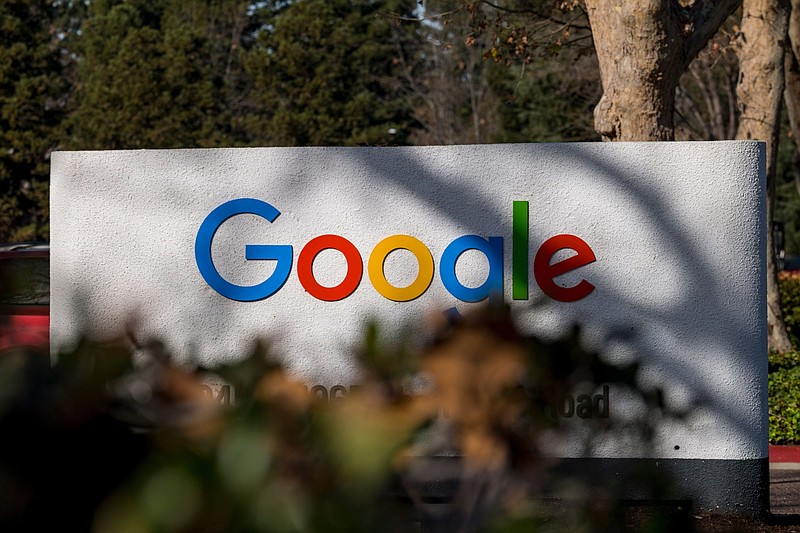Old, unused Google accounts and all the messages and photos connected with them could soon be deleted.
The company has announced plans to start deleting accounts that have been inactive for 2 years or longer. This will apply to products such as Gmail, Google Photos and Google Drive but not YouTube videos or enterprise accounts, Google said.
Before you panic, there's plenty of time to avoid losing any old files. The deletions won't start until December 2023 and, even then, the company is starting with the most obvious candidates, such as accounts that were created once and never used again. Google will send notices to any backup email addresses or phone numbers associated with the accounts ahead of time, it said.
The news is a reminder that you should plan ahead and make sure your accounts won't be lost down the line.
Sign in right now
The quickest way to avoid deletion is to actually use your account and reset the clock. If it's collecting dust because it was overrun with spam or you just outgrew an embarrassing account name, log in now. This will buy you some time to decide what to do next. (More advice on that below.)
Get back into an old Google account
What if you can't just log in? If you've forgotten the password or your account was hacked, start with Google's account recovery page and try to reset it. It will likely ask you a bunch of questions and Google has tips to help you succeed, including using a device that logged into the same account before, avoiding typos and sharing your last known password. If you are trying to access the account of someone who has died, say to download their photo albums, you can try this same advice.
If your account was suspended for violating the terms of service or other reasons, you can attempt to appeal the decision to Google. Try to log into the account and look for an option that says Start Appeal. Some of these accounts will still be allowed to export data, but it depends on the reason it was disabled in the first place.
Don't trust a company with all your important data
Make sure you have a local copy of your most valued images and documents in addition to saving them with a third party such as Google.
Cloud storage has revolutionized how we hold on to digital files and memories, letting us access our files from any device. But trusting a third party as the only keeper of years of emails, photos and documents is risky. A company can be bought or go under, change its rules, start charging for space, or lock you out of an account for any number of reasons, like violating the terms of service or a hack.
That doesn't mean you shouldn't use cloud services - just make sure you have a plan B in place and files saved somewhere you are completely in control, such as a computer or hard drive you own. Even having a copy saved to another company's cloud storage is better than nothing.
Plan for a worst-case scenario now
You may think, "Hey, I check my Gmail at least once an hour, this could never apply to me." No matter how online you are, you or a loved one could get locked out of an account, simply forget about it, become incapacitated or die.
To plan for the worst, go into your existing Google accounts now and make some easy changes. You don't need to go into settings for each Google product, like Gmail and Photos. Instead, do it in the main account settings at myaccount.google.com, and do it for each Google name you have.
Add a recovery email address: This can be key if you are locked out of your mail account or it's hacked in the future. Go to "Security" and scroll down to "Recovery email." If you don't have a secondary email address, you can add someone else close to you.
Set up your legacy plan: Go to "Data & privacy" and scroll down to "Make a plan for your digital legacy" to open the Inactive Account Manager. You can add backup contact information for yourself and choose up to 10 other people to notify if your account is inactive for your chosen period of time - three, six, 12 or 18 months.
For each person you add, select what information they'll be able to access. For example, you may want to make sure your partner or other close relative can access your Google Drive account. They'll have three months to access the data after it's inactive.
Don't want anyone else to see your files and messages? There's also an option to have your account self destruct (delete) after you're inactive for a set amount of time.
Don't stop with Google - follow our instructions on how to set up legacy contacts for all your other major online accounts including Facebook and Apple.
How to back up all your Google data
Have a decade's worth of family vacations in Google Photos? Chats with high school friends you haven't spoken to in years? Make sure you have them somewhere else, even if you never open the files.
Use Google Takeout: Google has an option to export your data from its various services. It's called Google Takeout and it has an overwhelming list of 50 options, from Google Chats and emails to your Google Shopping history and Calendars. You don't need most of these things, but you can decide what's interesting to you or worth passing on.
The files can come in various formats, some less user friendly than others. If you're only concerned about having a copy of the information but not accessing it, save the files to an external hard drive and store it someplace safe.
If you want to be able to access the files, save it in a format that works with other apps you use. For example, download your entire mail inbox as a "MBOX" file, which you can open in a local email program on your computer.
Move Google Drive files: If you want to move files from an old Google Drive account, first share them with the account you're switching to. Then, in the main Google Drive view, click "Share," the dropdown arrow by their name, and select "Transfer Ownership." Log in to the other account and accept ownership.
Share your photos: Google Photos is a great tool for uniting scattered photo collections, but still requires a backup. You can use Takeout to export the images and save to a hard drive, but you also have some additional options.
You can export your Google Photos libraries directly to another photo service - Flickr, Microsoft's One Drive, or SmugMug.
If you have another Google account, you can share your entire photo library with it in case something happens to one of the accounts. Google Photos allows you to automatically share photos with one "partner" only. Go into Settings and add a partner, then choose whether you want to share all your photos with them or just images with certain faces in them, and from what date. On the other end, that person - or your other account, if you're sharing with yourself - can set the shared images to autosave, making a second copy of your photos.